IIS Switch from "Classic" to "Integrated" Mode for an Application Pool
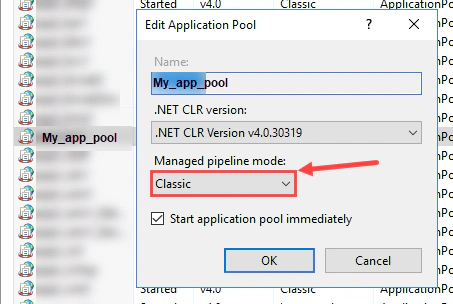
IIS Switch from “Classic” to “Integrated” Mode for an Application Pool
To change the mode of an application pool, open IIS Manager, then navigate to “Application Pools.”

Double-click your “Application Pool” and switch the mode from “Classic” to “Integrated.”

Authors
SysOps Engineer | IT Teacher
Versatile IT Engineer with a dual specialization in System Engineering and Management, AlexIn Tech teaches IT to CFC apprentice IT specialists at ETML, the Technical School of Lausanne 🇨🇭. Passionate about IT, innovation, and knowledge sharing, he shares his discoveries and learnings here to inspire new generations.