Quickly Deploy an RDS Server
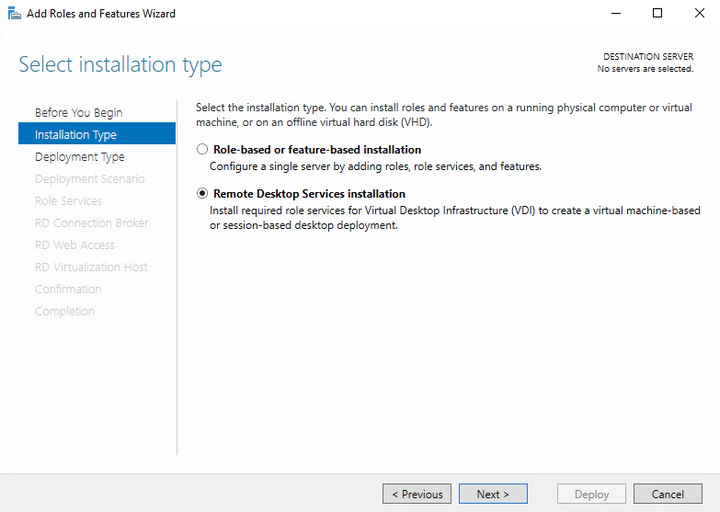
Quickly Deploy an RDS Server
This is a step-by-step guide explaining how to quickly deploy an RDS server. In my case, I will use this server to publish applications on a web portal. These applications will be installed on the RDS server and will be downloadable from the application web portal. All PCs on my network will be able to download and run them, utilizing the server’s resources instead of the PCs’. Additionally, this avoids configuring the application on each PC, as it only needs to be configured once on the server. 😎
Prerequisites
- The server must be a domain member.
Installing RDS
On a Windows server, go to “Server Manager” and click on “Manage” > “Add Roles and Features.”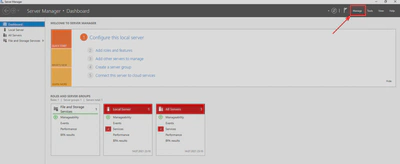
Next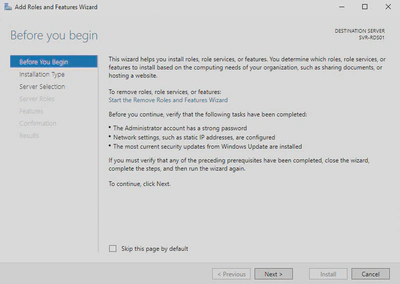
Select “Remote Desktop Service Installation.”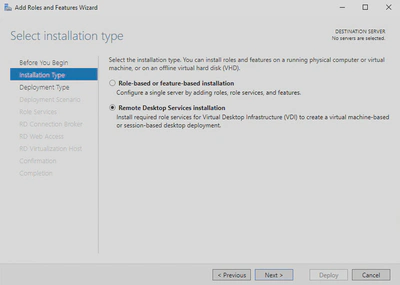
Choose “Quick Start.”
The “Quick Start” option installs all the necessary roles (broker, remote desktop host, and web access) on the same server.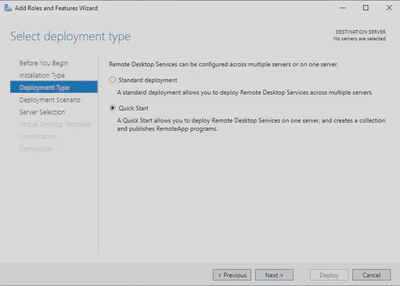
We will choose Session-based desktop deployment. (I don’t need virtual desktops.)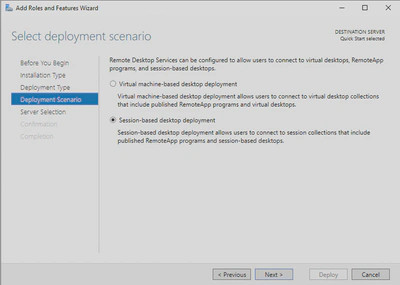
Next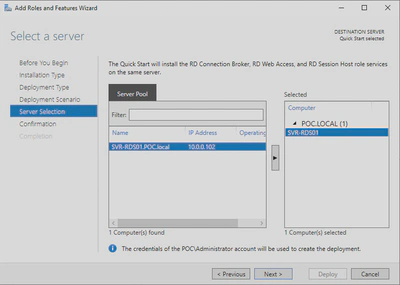
Check the “Restart the destination server” box and then click Deploy.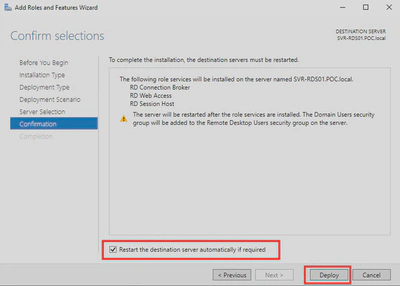
Installation… The server will restart one or more times during the installation.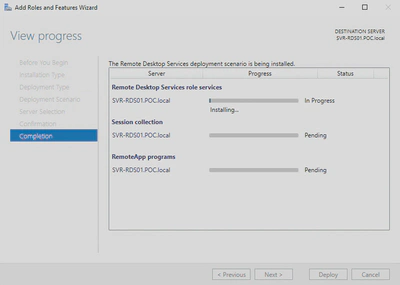
Close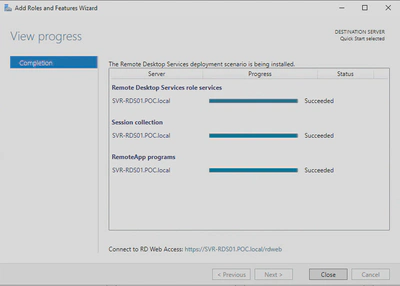
Congratulations, you have installed an RDS server! Enjoy! 😎