How to Change Your Status on MS Teams Using a Power Automate Button
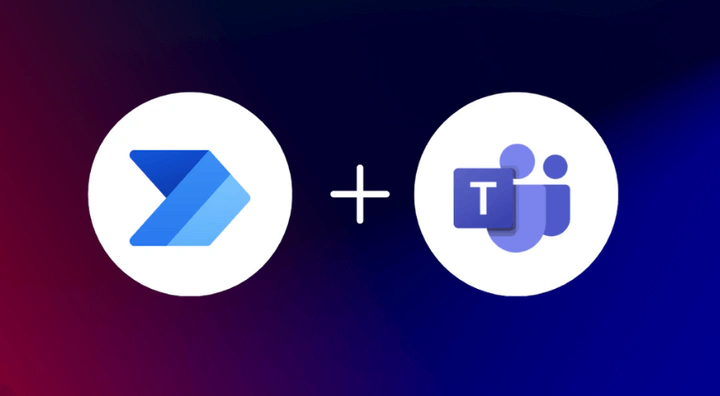
How to Change Your Status on MS Teams Using a Power Automate Button
Hello team,
Today, a quick tutorial on how to change your MS Teams status via Power Automate. It’s very simple, you can make a call to the SharePoint API to change the status.
Here is what you need to create: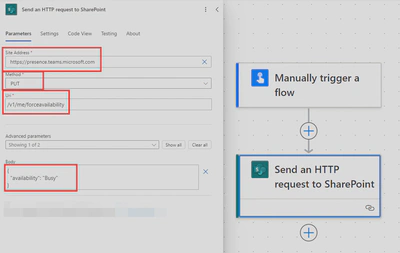
Regarding the type of status, here is what you can choose:
{
"availability": "Away"
}
{
"availability": "Busy"
}
{
"availability": "DoNotDisturb"
}
{
"availability": "BeRightBack"
}
{
"availability": "Available"
}
{
"availability": "Offline",
"activity": "OffWork"
}
And to reset the status, you just need to create the following:
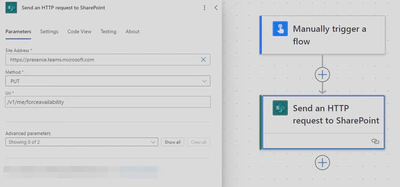
Is it useful to be able to change your status via Power Automate?
Not really, unless you don’t want to install MS Teams on your phone, and you forgot to change your status. For example, you finish your day and forgot to change your status when leaving the office, just launch the Power Automate that sets you offline from your phone and it’s done.
And since we are in Power Automate, you can of course take this and create something completely customized! Our imagination is only limited by what we impose on ourselves.
Enjoy! 😎
AlexIn Tech